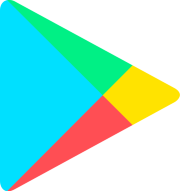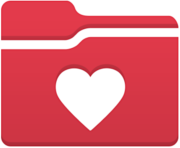With MyChart, You Can:
View all of your health information in one place. See your medications, test results, appointments, medical bills, estimates, and more all in one place, even if you've been seen at multiple healthcare organizations.
- Connect with a doctor no matter where you are. Send a message, talk face-to-face over the video, or arrange to follow up in person, depending on the level of care you need.
- Take care of your children and other family members. Stay on top of everyone's appointments and check in on family members who need extra help, all from your account.
HOW TO SIGN UP FOR MYCHART
Meeting with a provider by video visit is a convenient way to receive care without coming to the clinic in person. You can use a web browser on your desktop or a mobile application to start a video visit. Mobile devices are preferred because most already have the appropriate camera and microphone setup for video visits. To get started, download the MyChart App from the Apple App Store or Google Play store. Download the MyChart Mobile App. If you want to sign up for MyChart on your mobile device, download the mobile app first.
- On your mobile device, open the Apple App Store (if you have an iOS device) or the Google Play Store (if you have an Android device).
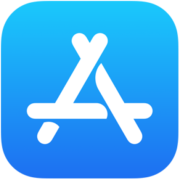
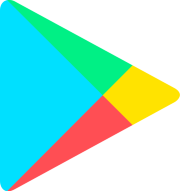
- Search for "MyChart."
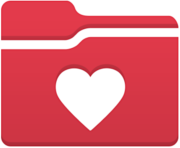
- Tap Install.
- After you've installed the app, tap "Open" or find the MyChart icon on your device and open it.
- Select "OrthoCarolina" from the list of organizations. If you don't see it right away, you can search for OrthoCarolina by name, state, or ZIP code, and follow the steps below to sign up for an account.
- If you already have MyChart downloaded for another healthcare organization, select the Switch Organization button at the top and select OrthoCarolina from the list.
In many cases, you'll need an activation code to sign up. OrthoCarolina will send you a text message or email with an activation code when you come in for your visit or when you request an activation code on line.
To request an activation code:
- From the MyChart login screen, click "Sign Up Now."
- Then select "Sign Up Online." See the images below for mobile app and computer versions.
- Fill in the required fields and submit.
Use Your Activation Code to Sign Up:
- From the MyChart login screen click "Sign Up Now."
- Enter your activation code and other personal verification items, such as your date of birth. Select "Next."
- On the next page, choose the following:
- MyChart username. Choose something that others wouldn't be likely to guess but is easy for you to remember.
- Password. Choose a unique combination of numbers and letters, using both uppercase and lowercase letters. Your password must be different from your MyChart username. Choose a password that you don't use for other websites.
- Security question. Choose a question you can use to verify your identity if you forget your MyChart password. The answer you enter cannot include your MyChart password.
- On the next screen, choose whether you want to receive a notification message in your personal email when there is new information available in your MyChart account. If you opt to receive email alerts, enter your email address.
How to sign up for MyChart Account:
How to Navigate MyChart
Meeting with a provider by video visit is a convenient way to receive care without coming to the clinic in person. You can use a web browser on your desktop or a mobile application to start a video visit. Mobile devices are preferred because most already have the appropriate camera and microphone setup for video visits. To get started, download the MyChart App from the Apple App Store or Google Play store.
How To Navigate MyChart:
How to Use MyChart Video Visits
Join a Scheduled Video Visit:
1. At least fifteen minutes prior to your video visit appointment, log in to the MyChart app on your mobile device and tap the icon on the home screen.
2. Your scheduled video visit appears in this list. Tap it to open the details.
3. Tap eCheck-ln to complete the necessary steps prior to beginning your visit.
4. After you've completed eCheck-ln, tap Begin Visit to ensure you're able to connect.
5. If prompted, allow your browser to access your device's microphone and camera. Then, complete a hardware test to ensure your device camera, microphone, and speakers are working. Click Join Call.
6. If the connection was successful, you'll be placed in a virtual waiting room. Your provider will be with you shortly!
How to connect via MyChart:
HOW TO OPT INTO TEXT ALERTS
To opt into text alerts, Text “START” to 79054 to receive appointment and billing related text messages from OrthoCarolina.* For more information, click here.
*Message and data rates may apply. Message frequency may vary. For help text HELP and text STOP to opt out of notifications from a specific short code. View our terms & conditions for more details.